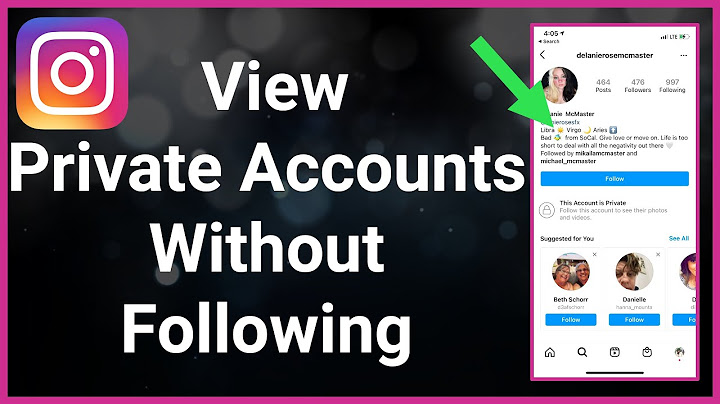If you want to keep your Facebook profile private from non-friends, here’s how to do it. Just follow these simple steps and you’ll be able to keep your information safe Show
 In this day and age, it’s important to know how to make your Facebook profile private to non-friends. With all of the information that is shared on social media, you never know who might be looking at your profile. By making your profile private, you can control who sees your information and what they see. How to Make a Facebook Profile Private to Non-FriendsThe easiest way to make a Facebook profile private to non-friends is by changing the Facebook privacy settings. To make a Facebook profile private to non-friends:
For Desktop Facebook users, you can do all of this inside the Facebook Privacy Settings and Tools page. Pay attention to all the settings under the ‘Your Activity‘ and ‘How people find and contact you‘ sections. Changing all of the settings listed above will make it so anyone who is not your friend on Facebook will have very limited information about you. They will not be able to see your Stories or Posts and will only see basic information about you, such as your name and profile picture. If you want to check what your profile looks like to other people, you can go to your profile page and tap the three dots to the right of the Edit Profile button. Select View As, and you’ll see what your profile looks like to anyone who is not your friend. If there’s something on your profile that you don’t want someone to see, you can change the Privacy settings for that specific post. If everything looks good, you’re all set! How to Make Facebook Private So Only Friends Can See
FAQHow do I make myself unsearchable on Facebook 2022?As of now, there is no surefire way to make yourself unsearchable on Facebook. The best way to do this is to make your profile as private as possible. This means changing your privacy settings so only friends can see your posts and information. You can also uncheck the box that allows people to search for you by email or phone number. However, even if you do all of this, it is still possible for someone to find your profile if they are determined enough. The best way to stay unsearchable on Facebook is to simply not use the site. How do I make everything on my Facebook private?To make everything on your Facebook private, go to your privacy settings and select “Friends” in the “Who can see my stuff?” section. Then, select “Only me” in the “Who can see my future posts?” section. For more tech guides, see our Tech Section. Last updated: Oct 2, 2022 • 6 min read  After Mark Zuckerberg went on trial in 2018, he admitted to one thing on the stand: your personal information is not private. Since then, the social network has developed more tools to make your Facebook profile private. However, not many know about these key features, and the default sharing option on the platform is set to public. If you are trying to have more online privacy, you’ve arrived at the right place. Here are 3 quick tips on how to make Facebook Private:
Managing Facebook Privacy SettingsContrary to popular belief, you can make Facebook as public or as private as you would want to. The platform provides you with the tools you need to set up each privacy setting on your profile. Of course, perhaps we can’t stop Facebook from using our data in different ways, but that’s another story. If you wish to have more control over the people who can see you and your content, then it makes sense to modify some crucial aspects of the platform. 1. How to Make Your Friends List Private on FacebookFirst things first - you can start by making it so no one sees who your Facebook friends are. This method works both for mobile devices and computers. As your friends list may reveal key information about your family and loved ones. Start by:
You’ll need to choose between:
After you click on any of the options like “Only me”, the changes will be saved. Your profile will remain private as you want it to. You can always go to settings at the upper right corner of the screen to edit profile settings again. Likewise, you can also edit the settings from the Friends tab under your cover photo. Remember that it’s up to you whether you want People You May Know on Facebook to find you or not. Now that you’ve chosen who can see your friends list, it’s time to limit who sees your photos. Remember that all these instructions work for the Facebook mobile app, the only difference is that you’ll find the drop-down menu in the bottom left corner. 2. How to Make Photos Private on FacebookThe sharing default setting for photos is set to public. Meaning that anyone who has a Facebook link to your profile will see all your photos. Changing is quite easy. You can make albums private by managing the edit button on each Facebook Album. From the Facebook privacy settings, do the following:
Then just simply select one of the options:
Now, your photos and albums will only be seen by those you have just selected. Next, is to limit who sees what’s on your profile. 3. How To Make Your Profile PrivateHaving an entirely private profile means that all aspects related to your account will be totally private to others. To make your Facebook private, you’ll need to change what other Facebook users are allowed to see from your Facebook page. Just:
This process also works for the Facebook app. Other Privacy Settings on Facebook To ConsiderHere are a few important settings that you should take into account. Before doing any of these steps, know that you can access them all from the Facebook settings menu. Just:
From the settings screen you can change the default privacy settings. Again, we will teach you how to do the most important ones below. Changing these settings will change the targeted ads the suggested friends you receive from the app. Your Activity Tab: Limit Who Sees Old Posts and Future PostsHere you can make all your posts private. Individual posts on Facebook can be seen by anyone with a link. To limit future posts, just go into the “Your Activity menu”. There, you’ll be able to limit who can see your future posts and previous posts. You can also go over all past posts individually, but it’s a waste of time to review posts one by one. Just select limit past posts to make the process quicker. “How To Find You” Tab: Don’t Appear in Other Search Engines Outside of FacebookIf you don’t want search engines outside of Facebook to link to your profile page, you can edit it here. In this tab you’ll also limit who can send you friend requests, and who can find you with your phone number or email. If nothing has changed, Facebook might not be working . Pro Tip: If you create a new page or Facebook profile, you can always set up the wrong birthday date so Facebook can’t target you with specific ads. This is a trick that some Facebook users employ every time. That’s all you need to know for now! Following the previously mentioned steps should be more than enough to get rid of Facebook privacy concerns. For more Facebook-related tips, check all the articles we have for you on GrowFollowing. How To Make Facebook Private FAQHow Do I Make My Facebook Completely Private To Non-Friends?To make your Facebook account private simply go to Privacy settings. There you can limit past posts visibility, who can see your friends list, and even delete your own posts. Facebook tracks all these decisions, so you may see some slight changes on your account. How Do I Hide My “About Info”?On the Facebook screen of your profile, click on edit details. That’s all you need to have a private Facebook. How do I make my Facebook page completely private to non friends?Open the Settings on Facebook and tap on Privacy Checkup. Tap on the box in the upper left corner that says, Who can see what you share. Tap Continue. Tap on the dropdown options to the right and choose the privacy setting that best fits your needs.
How do I make my Facebook completely private to the public 2022?Classic mobile browser experience. Tap in the top right of Facebook. Tap Settings & privacy, then tap Settings. Scroll down to Audience and visibility section and tap the option you want to change the privacy for.
How do I hide myself from 2022 on Facebook?Can I Hide My Facebook Account From Public Searches?. Click on More options and select Settings & Privacy.. Then go to Settings, click on Privacy and navigate to How people find and contact you.. Customize your settings and select how people can find you on Facebook. Who can send you friend requests?. |

Related Posts
Advertising
LATEST NEWS
Advertising
Populer
Advertising
About

Copyright © 2024 berikutyang Inc.