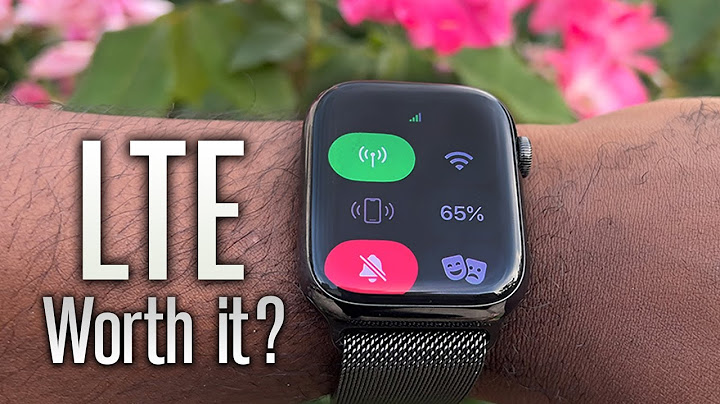For people upgrading to a new iPhone, it may seem like a daunting task to transfer their existing Apple Watch to their latest device. After all, after the initial setup process, most people never have to worry about their Apple Watch's connection to their iPhone. To make the process easier, Apple created Quick Start — a simple setup tool that can transfer data from an old device to a new one — and the feature is available on iOS 11 or later devices. Unfortunately, there is no similar feature for the Apple Watch since a large part of the device's functionality is tied to a paired iPhone. In some cases, an Apple Watch can be transferred to a new iPhone with Quick Start, but there are important things to know before starting the process. Show
Apple introduces new iPhones each year, and select cellular carrier trade-in deals can make it possible for people to upgrade on a routine basis. At the company's 'Far Out' event in Sept. 2022, it announced four new iPhones to replace the outgoing iPhone 13 lineup. The iPhone 14 and 14 Plus are marginal improvements over last year's iPhone 13 and 13 mini, but for users upgrading from prior generations, it can make a noticeable difference in daily use. Apple's higher-end iPhone 14 Pro and 14 Pro Max add the Dynamic Island, a fluid user interface that adapts based on currently running apps. With these new models on the market, users will need to transfer their Apple Watch to a new iPhone. Before a user can pair an Apple Watch with a new iPhone, a few steps need to be taken. First, Apple Watches are protected by Activation Lock — a security measure that ties an Apple device to an Apple ID — so users will need their Apple ID and password to continue. Both the new and old iPhones must be charged to 50 percent and connected to WiFi, and the Apple Watch must be unlocked and connected to WiFi. Most importantly, users should update their old iPhone and Apple Watch before starting the transfer process. If an Apple Watch is not up-to-date before it is unpaired from an older iPhone, it will prevent it from being set up with a new iPhone. The process could take hours to complete, so Apple recommends the process be completed overnight — perhaps in the days before a new iPhone is ordered. How To Transfer An Apple Watch & What Could Go Wrong
Sometimes, an Apple Watch will not be transferred properly to a new iPhone. To ensure the user's health and fitness data are saved, open the Settings app on the old iPhone and tap the 'iCloud' tab at the top of the screen. Then, turn on the 'Health' toggle in the list to sync health data through iCloud. Next, ensure that the old iPhone is backed up in iCloud or on a computer. Anytime an iPhone is backed up, it also saves a backup of a paired Apple Watch. After everything is updated to the latest software and backed up, users can set up their new iPhone. On devices running iOS 11 or later, users can hold their old and new iPhones near each other to use Quick Start. Then, follow the on-screen prompts to transfer the data from the old iPhone to the new one. During this process, Quick Start may ask users to confirm they want to move their Apple Watch to their new device. Tap 'Continue' to transfer the watch to the new iPhone. If this prompt does not appear, open the Apple Watch app on the new iPhone and press 'Confirm' to transfer the Apple Watch. Sometimes an Apple Watch will not transfer during the setup process, resulting in the Apple Watch app showing the 'Start Pairing' screen. If this appears on a user's new iPhone, the only way to transfer the Apple Watch is to unpair it and completely restart the setup process. After the Apple Watch is erased and restarted, users can follow the on-screen prompts to pair the smartwatch to the new iPhone. During the process, users can choose to restore the Apple Watch with the backup saved earlier. Though it may not always be an easy process, it is possible to transfer an Apple Watch to a new iPhone without data loss. Source: Apple Support Next: Apple Watch SE 2 vs. Apple Watch Series 8: Which One Should You Buy By Conner Carey Updated 09/22/2022 * This post is part of iPhone Life's Tip of the Day newsletter. Sign Up. * Pairing an Apple Watch the first time is self-explanatory, but there are extra steps to take to re-pair your watch with a new phone. I’ll walk you through unpairing your Apple Watch from your original device and backing it up safely, then I’ll teach you how to connect your Apple Watch to your new phone. Jump To:
How to Pair Apple Watch to New PhoneNow, let's pair your Apple Watch with your new iPhone. All you need to do is open the Watch app and follow the instructions to customize notifications, settings, and features such as Workout tracking. Here's how to pair the Apple Watch:
If you experience your Apple Watch not pairing to your new phone, check out these troubleshooting tips. If you are interested in more tips on iPhone settings, iCloud backups, Apple Watch use, and more, you'll enjoy our Tip of the Day Newsletter. Related: 12 Ways to Save Apple Watch Battery Life How to Unpair Apple Watch from Old PhoneBefore you can pair your Apple Watch to a new iPhone, you must first unpair it from the original phone it is paired to. The good news is that the steps below will automatically back up your Apple Watch, so you won't lose any data or skip a beat once you pair it to your new phone.
Next, create an iCloud backup of your old iPhone then transfer that content to your new iPhone. Ta-da! You’ve paired your Apple Watch with a new iPhone! Do you often misplace your iPhone? If so, a fun tip is that you can actually find your lost iPhone using your Apple Watch. Master your iPhone in one minute a day: Sign up here to get our FREE Tip of the Day delivered right to your inbox. TopicsAuthor DetailsConner Carey's writing can be found at conpoet.com. She is currently writing a book, creating lots of content, and writing poetry via @conpoet on Instagram. She lives in an RV full-time with her mom, Jan and dog, Jodi as they slow-travel around the country. Article SpotlightCheck Out the Newest Body Composition Scale by Withings
Are you still using an analog scale or a digital scale that only tells you how much you weigh? It's time for an upgrade! Withings is known for its award-winning smart scales, and they are launching a brand new one on October 4th. This new Body Comp scale gives you precise information about your muscle, fat, water, and bone mass, as well as your visceral fat. Plus, each purchase of Body Comp comes with a 12-month subscription to the premium Health+ app to help you assess your overall health. Featured Products
Informant 5 can help you meet all your organizational goals! Try it for free and experience a productivity boost by managing projects with tasks and notes, syncing your calendar among all your devices, enjoying a user-friendly 30-day calendar view, and so much more. Informant 5 features SmartBar navigation which makes it so much easier to use and master this calendar app. Plus, you can use it almost anywhere thanks to Dark Mode. With a dark background, you can check in on your tasks and schedule anywhere, even the movie theater. Upgrade to the best calendar app and task manager for iOS! Embrace the "out with the old, in with the new" spirit with Informant 5. Most PopularFeatured ArticlesHow do I pair my existing Apple Watch to my new phone?Here's how to pair the Apple Watch:. Unpair your Apple Watch from your old phone.. Open the Watch app on your new iPhone.. Tap Start Pairing.. Tap Set Up for Myself.. Hold your Apple Watch up to the Camera as instructed.. How do I pair an already paired Apple Watch?Before you can pair Apple Watch again, enter the Apple ID and password that was used to set it up.. Open the Settings app on your watch, then tap General > Reset.. Tap Erase All Content and Settings, then tap again to confirm.. Wait for the watch to unpair.. After Apple Watch unpairs completely, you can pair again.. How do I disconnect my Apple Watch from my old iPhone?How to unpair your Apple Watch from your iPhone. Keep your Apple Watch and iPhone close together as you unpair them.. Open the Apple Watch app on your iPhone.. Go to the My Watch tab and tap All Watches.. Tap the info button next to the watch that you want to unpair.. Tap Unpair Apple Watch.. |

Related Posts
Advertising
LATEST NEWS
Advertising
Populer
Advertising
About

Copyright © 2024 berikutyang Inc.