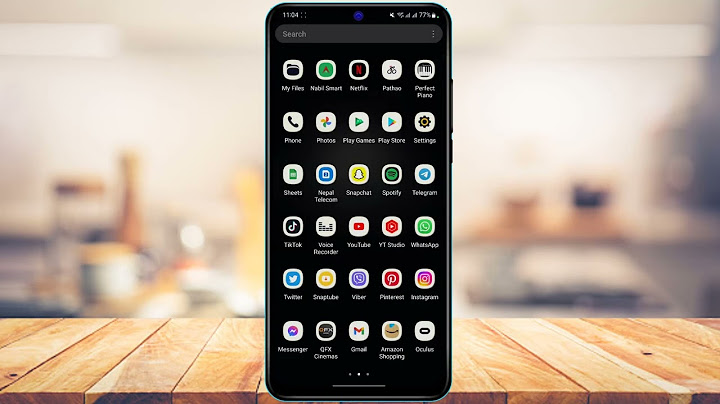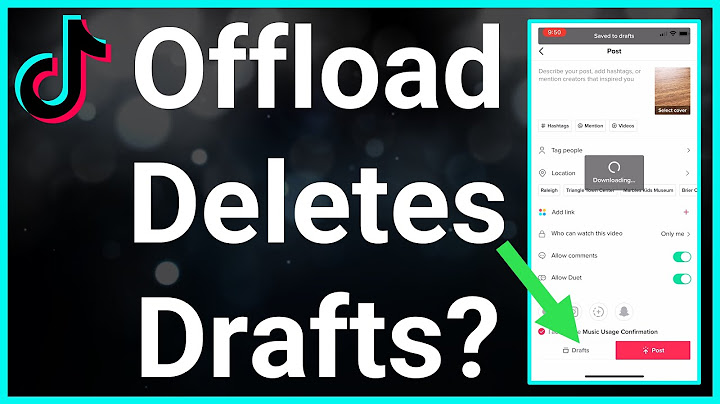Hello everyone, today in this article we will show you how to fix the device was reset. To continue, log in with a Google account error. As Android Operating System is updated by Google after some intervals, it always comes with some new and exciting developments for the users. One of the highlighted developments was the Google verification process while resetting the device to factory settings, which was an added feature of Android Lollipop version. So, without further delay, let’s get started. Show
As Google updates Android OS after a while, it always brings some exciting new developments for users. One of the notable novelties was, among other things, Google’s verification process when resetting the device to factory settings, which was an additional feature of the Android Lollipop version. This is just one step forward in protecting your device. The problem occurs when your device is running the Lollipop version and you want to reset your device.
How to Fix The device was reset. To continue sign in with a Google account IssueSkip Google account verification after factory reset or data deletionWhen the message “This device has rebooted. To continue with the login failure with a Google account that was previously synced on this device, the best option is to contact the seller and ask them to login with their Google account. Once logged in, add your own Google account and delete the seller’s account. After that you can do a factory reset and when the account verification screen appears, just log in with your account details. However, if you are unable to contact the seller, you can take the following steps to bypass this Google account verification:
Bypass Google Account Verification on Samsung PhonesIf the above method does not work for you and you are facing pre-synced Google account error on Samsung phone, you can Bypass Google Verification on Android or bypass FRP lock using OTG data cable / drive. To test this method, you would need the following:
Final WordsWe hope you like our article on how to fix The device was reset. To proceed, log in with a Google account error. Here we have discussed the easiest solution for you to work around the error in an effective way. So, if you like our article then share it with others. When you brought a new Android phone and start setting it up, it prompts you to add a Google account to it. This account becomes the primary Google account of the device. Normally the Android smartphone doesn't allow changing the primary account without deleting everything from the device. If you want to change your Google account from your device, you need to clean your previous account (with or without resetting) by cleaning the data and cache of Google Apps from device Settings. After launching the Factory Reset Protection (FRP) feature in the Android operating system since Android 5.1 Lollipop, resetting the device can't help eliminate your synced Google account. The FRP feature asks you to enter your synced account's password to complete the factory reset process. However, there are simple ways to remove your synced Google account after a device's factory reset. This article will discuss some methods and application through which we can remove previously synced Google account normally and after a factory reset. Method 1: Remove Previously Synced Google Account from Android phone (without phone reset)The smartphone directly allows you to remove your synced Google account from it. To do so, follow the below-given steps:
Method 2: Disable Factory Reset Protection to Bypass Google Account VerificationThe Factory Reset Protection (FRP) is a useful security feature of an Android device. But this makes us in trouble when we do not remember our Google account user name and password, which is required at the time of device setup. That is why it is often useful to know how to bypass Google account verification. Deactivating the FRP protection of the device may be the easiest way that confirms you do not require dealing with this problem. It is one of the simplest methods available to bypass Google account verification. 
Once you delete the Google account from your device, you will not have to deal with Factory Reset Protection locks. Either you want to sell your phone to someone; you may go through the above process before transfer the phone to a new user so that they can't access your Google account information. Method 3: Remove Previously Synced Google Account from Android (after Factory Reset) using iMyFone LockWiperAnother best application or tool to remove a previously synced Google account from an Android device is iMyFone LockWiper (Android). The LockWiper (Android) application makes it easy to remove a Google account. This tool doesn't ask you about the Google credential of your synced account as other tools. The LockWiper (Android) tool claims that it supports all Android versions. It gives the best result on devices that are running on Android 2.3 - Android 9.0, and its success rate is more than 98%. One of the best things about this application is that it contains a specific fix for each Android device. Main Features of iMyFone LockWiper (Android)
How to Remove Previously Synced Google Account from Android without Password Using LockWiper (Android)
Method 4: Hire a Remote Factory Reset Protection (FRP) Removal ServiceWhen it comes to removing a previously synced Google account from an Android device, it is possible by using a remote FRP removal service. A good service to unlock the device from factory reset protection (FRP) by using UnlockJunky.com. This service claims that they will free your device from a previously synced Google account within 5 to 15 minutes. UnlockJunky.com also gives a money-back guarantee for their service. If the service fails to remove a previously synced Google account, it will refund its customers. To date (at the period of writing the article), the service already unlock more than 6545 devices.  Steps to Remove Previously Synced Google Account from Android device with Unlockjunky.com serviceBelow are the steps to remove synced Google account from your Android device with Unlockjunky.com:
Limitation of Using UnlockJunky.com
It does not matter why you want to delete your previous sync Google account from Android, but the above methods can help you. Above, we have explained several ways through which you can remove previous sync Google account from Android. How do I bypass previously synced Google account after factory reset?Here is how you can execute this option:. In the Settings menu, navigate to Accounts and tap on it.. Choose which account you want to disable from the Android from the list of options.. Click on Sync Account, and you will see all Google features synced. Check them all to completely turn off syncing.. How do I delete Google account after factory reset android?For more info, go to the Nexus Help Center.. Open your phone's Settings app.. Tap Passwords & accounts. ... . Under "Accounts for," tap the account you want to remove. ... . To confirm, tap Remove account. ... . If this is the only Google Account on the phone, you'll need to enter your phone's pattern, PIN, or password for security.. How do I get rid of Google synced Android after resetting my Samsung?Here is how to do it.. Go to Settings> navigate to Accounts > This will give you a list of all the accounts synced you're your device across the various social media. ... . Tap on the google account you want to remove > Tap Remove Account > Confirm by tapping Remove Account.. How do I remove a Google account from my LG phone after factory reset?Open “Settings” and “Accounts”. Choose Gmail account and tap on “Remove Account”. Confirm with a tap on “Remove Account”. This is how you can remove your Google account from your LG phone.
|

Advertising
LATEST NEWS
Advertising
Populer
Advertising
About

Copyright © 2024 berikutyang Inc.