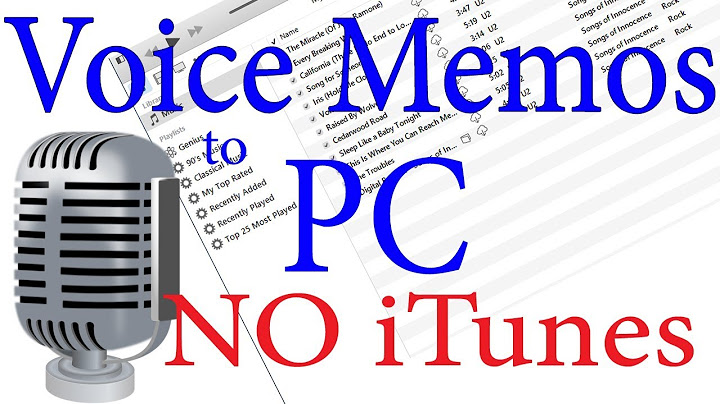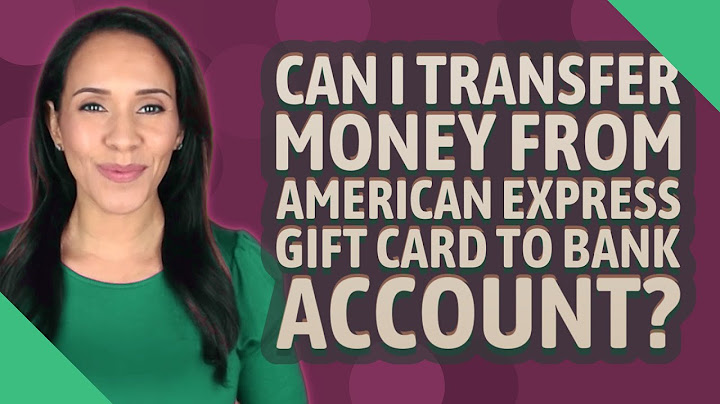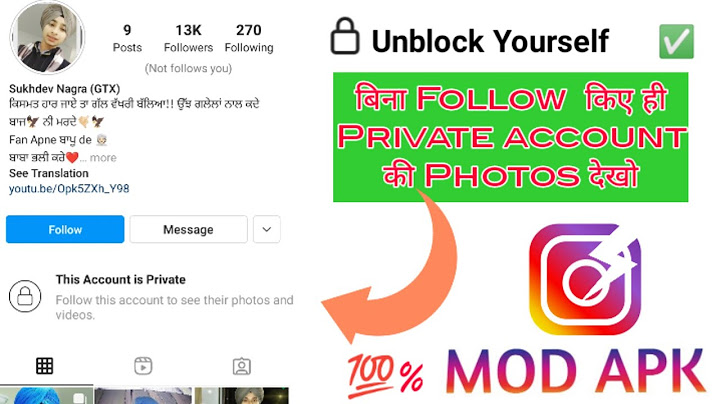Best way to send photos from iPhone to Android without losing quality Show
I don’t know where else to ask this. My girlfriend’s iPhone usually has all the photos of us and she sends them to my Android. Usually, she sends me over FB messenger but I’m pretty sure it compresses the photos. What can we use to get the best quality when sharing our photos? Thanks. - Question from Reddit There’s no doubt that you will take a ton of photos with your iPhone to record your days spent with your friends and family. However, after sharing the photos with your friends for further editing, you may find the photos are compressed. Things may get worse if the same photos are transferred several times. Then, you may wonder how to send photos from iPhone to Android without losing quality.  In this guide, you can get three ways to send photos from iPhone to Android without losing quality. You can look through them one after another and choose one to satisfy your demands. Please be noted that Android doesn’t support photos in .heic format. If you send heic photos from iPhone to Android, you may need the tool in Part 3 to convert HEIC to JPG first. Send photos from iPhone to Android without losing quality via cloud serviceIf you have used iPhone for some time, you must be familiar with iCloud, a built-in tool for iOS to backup iPhone. If you don’t want to rely on any tools to send high-quality photos from iPhone to Android, you can try this way. Although it seems impossible to access iCloud on Android, you can backup pictures to iCloud on iPhone and download photos on Android by visiting the website of iCloud. Step 1. Upload photos to iCloud from iPhone  It may take some time to finish uploading all photos to iCloud. Please keep your iPhone connect to a stable Wi-Fi network during the process. Step 2. Download iCloud photos to Android 2. Go to https://www.icloud.com and enter your Apple ID and passcode. 3. Tap the Photos icon to view and select the photos you’d like to download to Android > Tap the Download icon to download the original photos to Android.  Note: You can only download photos in the library in this way. The photos saved in albums cannot be accessible or downloaded. Send photos from iPhone to Android without losing quality by AirDrop-like appKinds of AirDrop-like apps like Snapdrop, SHAREit can also be a nice choice to send photos from iPhone to Android in their original quality. For better illustration, let’s take sending photos from iPhone to Android without losing quality using Send Anywhere. Step 1. Download the Send Anywhere app for Android and for iOS > Open the app on both iPhone and Android. Step 2. On your iPhone, tap Send from the bottom of the screen to choose photos you’d like to send > Tap SEND, and you’ll get a 6-digit code, a QR code, and a Share Link.  Step 3. Head to the Android, tap Receive > You can choose to receive photos by inputting the key, scanning the QR code, etc.  Send high-quality photos from iPhone to Android with FoneToolIf you have a computer on hand, you can try FoneTool, offering you one of the best ways to send photos from iPhone to Android without losing quality. It’s also a professional photo format converter, providing you with a simple and quick way to convert .heic to .jpg, .jpeg, and .png. • With a stable USB connection between your phone and computer, it just takes 3 seconds to transfer 100 photos. Step 1. Click the icon below to download FoneTool on your computer > Connect both your iPhone and Android to computer. Step 2. Launch FoneTool > Click Phone Transfer from its homepage > Go to iPhone to PC and click Start Transfer.  Step 3. Click the plus icon > Check the Photos icon to choose the wanted photos that you want to send to the Android > Click OK to confirm.  Step 4. If the photos are in .jpg format, choose a folder from the Android as a destination to save these photos > Click Start Transfer. If the photos are in heic format, choose a local folder on computer instead.  Bonus steps: Convert HEIC to
JPG  Step 6. Locate the JPG photos on your computer, drag and drop them to your Android phone. Note: If your Android doesn’t appear as an external hard drive on computer, you can save the photos to a local folder on computer and drag and drop them to your Android later. You’re also allowed to transfer videos, music, and contacts by repeating the steps. Besides, you can try the Custom Backup function to backup iPhone to PC at the same time. ConclusionThat’s all for the three ways about how to send photos from iPhone to Android without losing quality. You can choose to send photos wirelessly by making use of the iCloud syncing service or AirDrop-like app. You can also use FoneTool to make the task simpler and faster. If this guide helps you, please share it with others. How do I send full resolution photos from iPhone to Android?Syncing Through Google Photos. Log in with your Google account in the Photos app on the Android and the iPhone.. Set backup quality to Original if you want your photos to be transferred in full quality.. Enable backup, and your photos and videos will begin to sync between both devices.. Why do iPhone pictures Send blurry to Android?Once you send something via SMS, your carrier gets involved and that data gets terribly compressed. While data compression affects all images and videos, it typically impacts larger or high-quality images the most. Videos are also heavily affected, and usually, end up extremely blurry and unwatchable.
How can I send pictures from my iPhone without losing quality?Use AirDrop to Share Photos Between iPhone and Mac. Turn on AirDrop on our receiving device.. Open Photos app on your iPhone.. Select the photo you want to send without losing quality.. Tap the share button at the bottom left corner.. Tap the “Options” at the top.. Enable “Location” and “All Photos Data.”. Tap Done.. How do I send original quality photos from my iPhone?Here's how to do it:. Open the Signal app on your iPhone.. Now click on your profile picture from the top-left.. Then, tap on Data Usage.. You will find Sent Media Option there. ... . Now open the chat in which you want to share the images. ... . Then tap on the image icon and choose the quality of the image: high or low.. |

Related Posts
Advertising
LATEST NEWS
Advertising
Populer
Advertising
About

Copyright © 2024 berikutyang Inc.